 If you haven’t modified “Edit Html” section manually or you can’t think any possible reason for this error message, simply click on the check box “Stop showing HTML errors for the body of this post”. Then you can save and publish the post.
If you haven’t modified “Edit Html” section manually or you can’t think any possible reason for this error message, simply click on the check box “Stop showing HTML errors for the body of this post”. Then you can save and publish the post.
When you create a new post, Blogger will start automatically saving it for you once a minute without interrupting your typing. When it does , you'll see a little note next to the "Save" button, like this:
 If you want to make sure the saved copy is completely up to date, you can click the "Save" button yourself. You'll remain on the post editor and can continue typing, since the saving happens in the background. If you're done working on the post for now, you can either click orange color "Publish Post" button to convert the draft into a post, or click "Return to list of posts" if you want to leave it as a draft and go back to the Edit Posts page.
If you want to make sure the saved copy is completely up to date, you can click the "Save" button yourself. You'll remain on the post editor and can continue typing, since the saving happens in the background. If you're done working on the post for now, you can either click orange color "Publish Post" button to convert the draft into a post, or click "Return to list of posts" if you want to leave it as a draft and go back to the Edit Posts page.
Autosave does not occur when you are editing posts that have previously been published to your blog. This keeps your readers from seeing your edits until you're done with them. When editing a published post, you can click "Publish Post" to republish the changes to your blog, or click "Save as Draft" to unpublish the post and turn it into a draft.
 Labels are handy if you blog about a lot of different subjects, since readers can then choose to view all of your posts on, say, dancing at once. Or politics, or knitting, or whatever you happen to be writing about. If you have a team blog, you could also give each member their own label, so you could easily read all the posts by any one of them. Feel free to come up with other creative new uses as well!
Labels are handy if you blog about a lot of different subjects, since readers can then choose to view all of your posts on, say, dancing at once. Or politics, or knitting, or whatever you happen to be writing about. If you have a team blog, you could also give each member their own label, so you could easily read all the posts by any one of them. Feel free to come up with other creative new uses as well!
When you're writing a post, you'll have a space at the bottom of the post editor marked "Labels for this post." Enter whatever labels you like, separating them with commas. You can also click the "show all" link to display a list of labels you've used previously. Then just click on the labels to add them.
 When you publish your post, the labels will be listed with it. Clicking any of the labels will take you to a page containing only posts with that label.
When you publish your post, the labels will be listed with it. Clicking any of the labels will take you to a page containing only posts with that label. You can easily change the formatting used here by editing your blog's layout. You can also add a list of all your labels in the sidebar of your blog, sorted alphabetically or by frequency of use.
You can easily change the formatting used here by editing your blog's layout. You can also add a list of all your labels in the sidebar of your blog, sorted alphabetically or by frequency of use.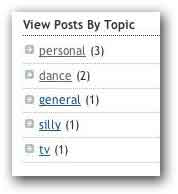 This is convenient way to readers; they can easily select the category which they find about by clicking the desired label. When you write and publish several blog posts, you’ll familiar with these options.
This is convenient way to readers; they can easily select the category which they find about by clicking the desired label. When you write and publish several blog posts, you’ll familiar with these options.