Adding an image to your blog post
Many bloggers do not use images; sometimes they don’t know the importance of using images with their blog post. Images enhance your blog posts in several ways:
· Images make your blog post look better.
· Images make your blog post look more professional improving the look of it.
· Images make your blog differentiate your blog from the rest.
· Images make your blog articles memorable to your visitors.
You can add images to your blog posts from your computer or from the Web. Click the image icon in the post editor toolbar.
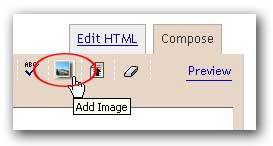 Browse for an image file on your computer, or enter the URL of an image on the Web.
Browse for an image file on your computer, or enter the URL of an image on the Web.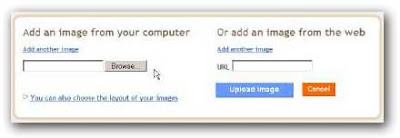 Once you've selected your image, you can then choose a layout to determine how your image will appear in your post:
Once you've selected your image, you can then choose a layout to determine how your image will appear in your post:
The 'Left', 'Center', and 'Right' options allow you to customize the way your blog text will flow around your image.
The 'Image size' options will determine how large the image will appear within your post.
You can also publish images to your blog using your mobile device, Google's free photo software Picasa, or a third-party service like flickr. Learn more
Adding a video to your blog post
To add a video to your blog post, click the film strip icon in the post editor toolbar.
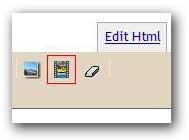 Click Browse to select the video file from your computer that you'd like to upload. Note that Blogger accepts AVI, MPEG, QuickTime, Real and Windows Media files and that your video must be less than 100MB in size.
Click Browse to select the video file from your computer that you'd like to upload. Note that Blogger accepts AVI, MPEG, QuickTime, Real and Windows Media files and that your video must be less than 100MB in size.Before uploading your video, add a title in the 'Video Title' box and agree to the Terms and Conditions (you'll only have to do this the first time that you upload a video with Blogger). Then click UPLOAD VIDEO.
While your video uploads, you'll see a placeholder in the post editor showing where your video will appear. You'll also see a status message below the post editor letting you know that your upload is in progress. Depending on the size of your video, this usually takes about five minutes. When it is complete, your video will appear in the post editor. How do I add a video to my blog?