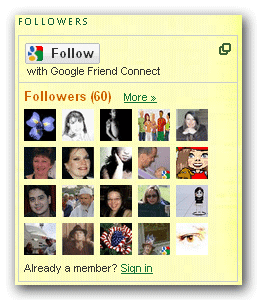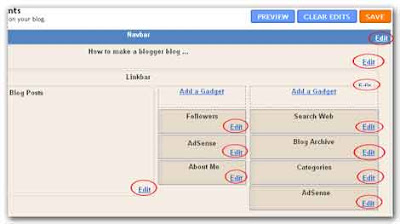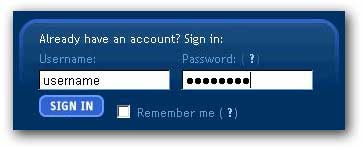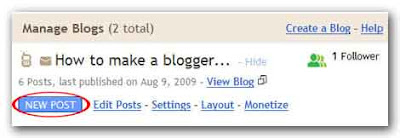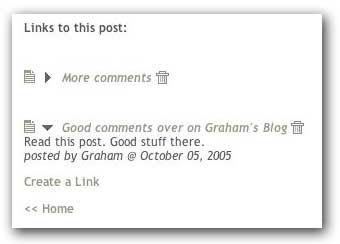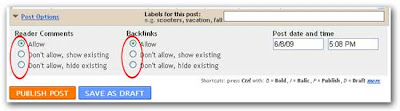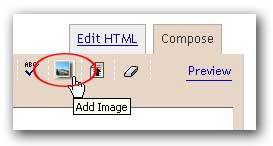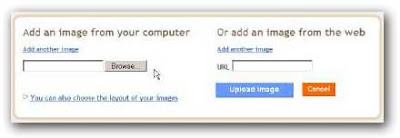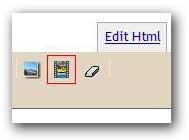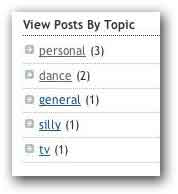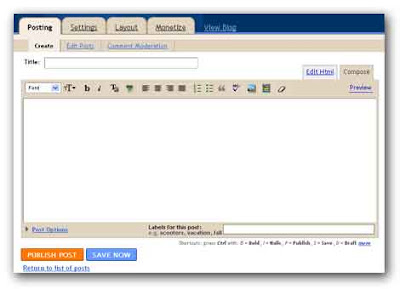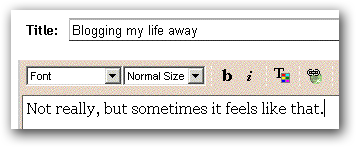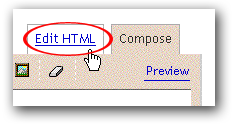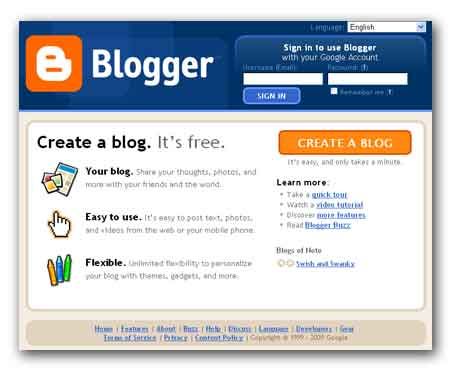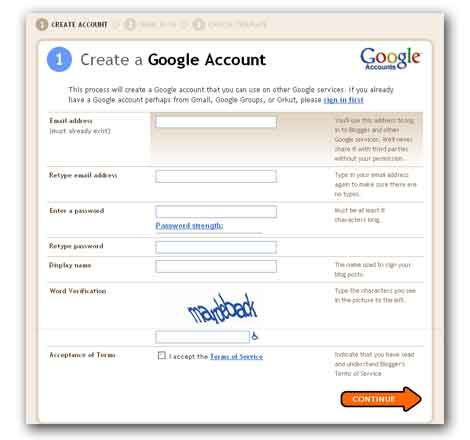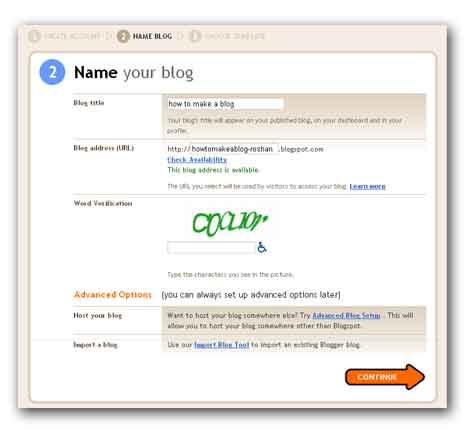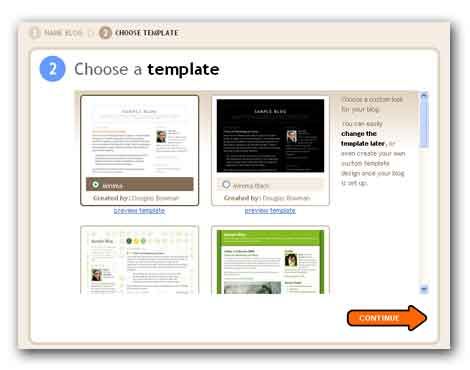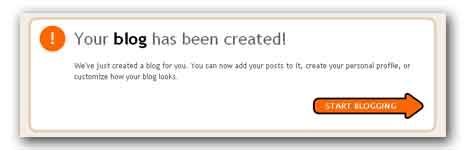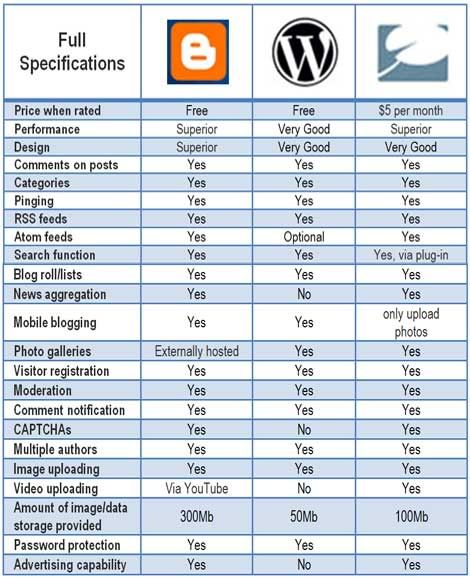Once your blog up and running with a quality posts, it's time to monetize your blog. A blog can be considered as an ultimate money making machine, it earns even when you are sleeping. There are plenty of ways to monetize your Blogger blog. All the following methods can use together to monetize your blog. Use multiple streams of income generating methods, don’t be limited to one method.
· Google AdSense program.
· WidgetBucks is also is a free ad service like Google AdSense.
· Text link ads
· Chitika
· Donations
· Affiliate programs
You also can monetize your blog by directly approaching to advertisers.
1. Google AdSense: The most popular search engine - Google has introduced a contextual advertising service called AdSense. (About AdSense ) Which allows virtually any website or blog owner to make money. AdSense is a program in which you get paid for targeting your readers to another websites product or service. Someone clicks on one of these ads they go to the advertiser's site. The advertiser is then charged for the click by Google and Google shares the money with you. Many People are making thousands a month with this. Learn How to make money with AdSense?
2. WidgetBucks: WidgetBucks launched in October 2007, is a vertical shopping ad network that helps publishers and bloggers optimize their earnings easily. WidgetBucks is one of the Internet's fastest growing ad networks. It is also free service like Google AdSense and compatible with all other ad systems. See how you can maximize your income with WidgetBucks?
3. Text link ads: Text Link Ads is the premier targeted traffic and link popularity ad firm. Generate targeted traffic to your website -Improve your natural search engine rankings Only advertisements from Text Link Ads can do both. Many Text Link Ads publishers earn thousands of dollars per month. Once your blog is approved, your blog will be added to their marketplace within 48 hours, at which time it will be ready for purchase. By simply installing the Text Link Ads script on your site one time, you are set up to earn a consistent revenue stream and truly monetize your blog. Text Link Ads are priced on a flat rate for a 30 day period, so your earnings will not be dependent on clicks or impressions like most of the other advertizing programs. Payments are sent out immediately on the first day of each month with no fees. You can use Text Link Ads to monetize your blog with other advertizing programs.
4. Chitika: Chitika is a full-service on-line advertising network serving over 2 billion monthly impressions across more than 30,000 websites. Chitika is 100% Compatible with Google AdSense. Chitika is an easy-to-use platform for earning daily ad revenue. Make sure your SEO'd site is cashing in on that search engine traffic with Chitika Premium, the world's premiere search targeted advertising solution. Use Chitika to increase your revenue with other advertizing programs. Chitika recently released an eBook to help bloggers. The eBook is “Deep Secrets of Successful Blogging learn from 30 experts”. You can get this for free clicking the following link.

Get free eBook Now!
5. Donations: another effective way to monetize your blog is paypal donation. When we are talking about monetizing a blog, methods like Google AdSense and WidgetBucks comes to mind. However, these free ad services are not the only ways to generate revenue. So even if your content is free like mine, give your visitors a means to voluntarily contribute if they wish.
PayPal is the leader in sending money and buying products online. This free service utilizes by people around the globe to purchase items from places like eBay and Amazon. But one of the great features that PayPal provides bloggers is the ability to create a donation button. This process is easier than ever.
6. Affiliate programs; another profitable way to earn money is to sell affiliate products. You simply direct traffic to their Web site and earn commissions when people buy products. They'll give you a link to track your sales. Amazon.com is great place to get HTML codes for various products to promote and earn good commission. Thousands of people are making a full time income just by only driving traffic from their site to merchant sites, never touching or shipping a product.
There are many more ways to monetize your blog, but above enlisted methods can generate substantial amount of money for beginners and let us leave rest for expert guys. But remember you can't do it overnight, patience and dedication you can make, good content pay back for itself and then some.