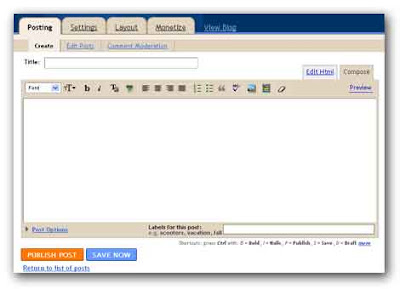 After setting up your blog, you are taken to the Create New Post page. Start by giving your post a title (optional), and then enter the post itself:
After setting up your blog, you are taken to the Create New Post page. Start by giving your post a title (optional), and then enter the post itself: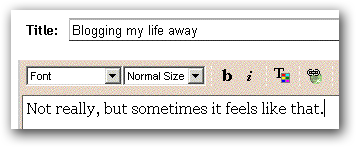
Here when you are writing the post in the writing space make sure the compose tab is active. Blogger's post editor has three modes:
Blogger's post editor has three modes:
Compose: a wysiwyg mode where you manipulate text with formatting buttons
Edit HTML: a raw mode where you edit the html manually
Preview: renders a full-body preview of the post, including its Title, links and images
To switch among these modes, simply click on the appropriate link:
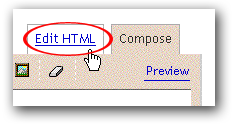 If you'd rather not use the wysiwyg editor, you can disable it in the Settings Basic tab in Blogger. The formatting buttons are only available in certain browsers. Keyboard shortcuts are also available; they can greatly speed up the posting process and we encourage you to use them.
If you'd rather not use the wysiwyg editor, you can disable it in the Settings Basic tab in Blogger. The formatting buttons are only available in certain browsers. Keyboard shortcuts are also available; they can greatly speed up the posting process and we encourage you to use them.
Font
Font size
Bold
Italic
Font color
Link
Left-justify
Center
Right-justify
Full-justify
Ordered (numbered) list
Unordered (bullet) list
Block quote
Spell check
Upload imageRemove formatting from selection
Blogger developing an advanced, standards-compliant web-based rich text editor give you a convenient way to writing, publishing and edit your blog post.
When you're done, click the Preview link to make sure it's ready to go:
 Once you're satisfied with your post, click the orange color PUBLISH POST button. This will publish your new post.
Once you're satisfied with your post, click the orange color PUBLISH POST button. This will publish your new post.

You’ll be displayed the message Your blog post published successfully!, now click “view blog” link to see your blog. In our next post “writing and publishing a new blog post II” you’ll find further more explanation to write you a blog post.
In our next post “writing and publishing a new blog post II” you’ll find further more explanation to write you a blog post.
